Additional Playback Controls
During playback, there are additional controls available to the user, also located in the Playback Control section of the window, which include:
Progress Bar – If a new recording is selected that takes more than a few seconds to load up, the progress bar lights up indicating that the program is working on loading the media file.
AGC – The AGC, or Automatic Gain Control, option compresses the dynamic range of the call by lowering the volume of the loudest parts of the call and raising the volume of the quietest parts. This can be helpful if the two parties on the recording have very different volume levels. A potential downside to enabling this is that you may not get the emotion in the conversation.
Side – The Playable Side feature allows the user to control which audio channel is heard during playback in Retrieval for 2-channel recordings. Options include All, Left, and Right.
The Playable Side channel captions displayed in Retrieval can be customized in the Policies.CFG file:
PlayableSideLabelForLeft=Voice
PlayableSideLabelForRight=IRIG-B
Speed – The speed of playback can be controlled with the Speed control. The speed can be adjusted by either clicking on the up and down arrows or inputting a specific number. A playback speed of 100% indicates that the recording is played back at normal speed. Higher values indicate faster playback, and lower values slower playback.
Loop – Enabling Loop during playback causes the recording to play for the specified number of seconds, then loop back and replay the same portion of the call over and over until the Loop box is unchecked or the playback stopped. This can be helpful if the user is taking notes from a specific point of the call.
Zoom – Allows the ability to zoom in on the waveform in the timeline pane. This will magnify the waveform to make tagging and redacting more accurate. Number can be typed into this control, or you can use the up/down arrows to zoom in and out. Using the up/down arrows will change the zoom immediately, whereas typing will require the user to press “Enter” or by focusing the cursor elsewhere. Pressing the arrow point left on the right side of the control will revert the zoom to the default view (100).
Timeline/Visual Media Panes Positioning – Selecting one of these options allows the user to toggle and position the Timeline and Visual Media Panes in a location they desire. Options include Top, Right, Popup window, and Bottom.
Time Index – The time index indicates the elapsed time from the beginning of the recording. The starting time, current playback position and ending time are also shown in the recording display as well above the Position slider.
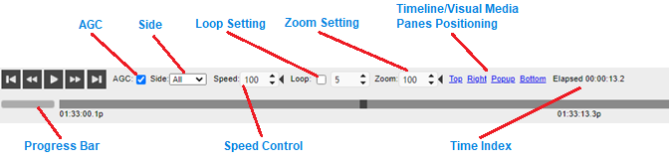
Additional Playback Controls