Grading the Call
Select Grading Form
Select the call you wish to grade, or view a previous grading, and either right-click on the interaction and select Add or View Grading or click on the Open Grading button in the Timeline Pane.
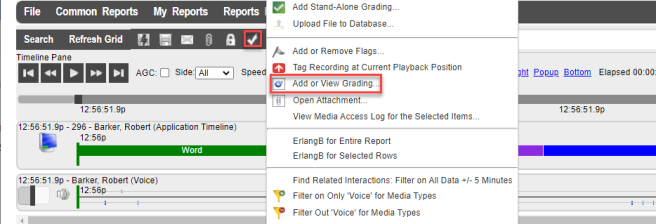
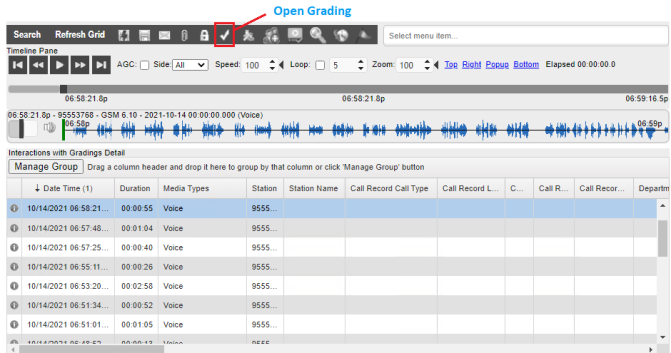
Grading a Call with the Retrieval User Interface
Note: Only one interaction can be selected when opening a grading. However, if the Find Linked Grading option in User Preferences is enabled, any calls related to each other by the Link ID/Attach column can be selected prior to opening a grading form. This allows the user to listen to all related calls while performing a grading.
Gradings can be added while reviewing interactions with Retrieval. When grading an interaction, you will be prompted with a list of forms available to use for grading.

QA Select Grading Form
A form can be selected by left-clicking a form and pressing OK or by double left-clicking on any of the forms in the grid. If an existing grading is already attached to an interaction, this grading will appear in the list of existing gradings near the top of the Select Grading Form window:
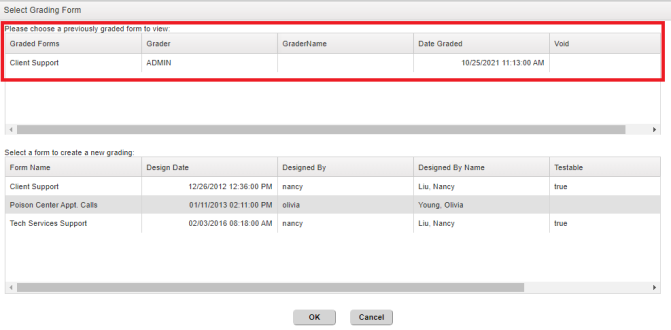
QA Select Grading Form – Existing Gradings
If the user preference Find Linked Grading is enabled, you will be able to see gradings attached to other interactions if the interaction you have selected is related to multiple interactions that have their own gradings. Interactions can be linked together or related by a Link ID or Attachment Column value, depending on how the system is configured.