Interactions Grid
Selecting Columns
Users are able to select which columns to display in the Interactions grid and which columns to hide, as well as the order in which the columns appear in the grid by clicking Select Grid Columns from the Settings > Choose Visible Columns menu option. This activates the Select Grid Columns window and from here, columns can be added, removed, and rearranged.
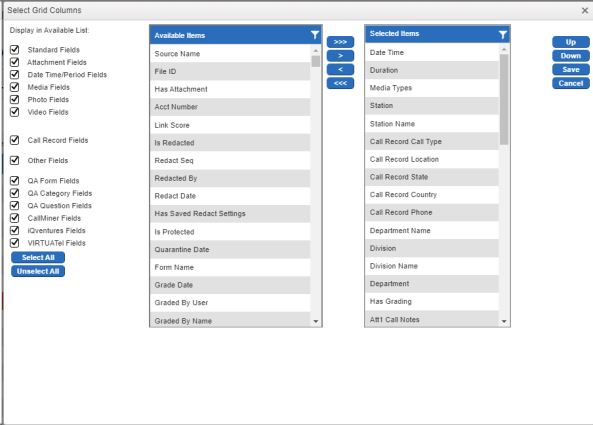
Select Grid Columns
The No. of Available Fields list, or grid header row columns, in the Select Grid Columns dialog is the list of all the columns that are currently not being displayed in the grid. Clicking the Sort List (to asc) button will sort all of the items in the No. of Available Fields list in ascending, alphabetical order.
The right side of the form shows the No. of Selected Fields list, the list of all the columns that appear in the grid header row and the order in which they appear in the Interactions Grid.
Select the column names from one list and use the buttons in the center of the form to move them to the other. Multiple column names can be selected by holding down either the <CTRL> key or the <SHIFT> key while clicking items in the list.
You can reorder the items in the No. of Selected Fields list by highlighting the desired field(s) and using the Up and Down Arrows to move the items in the list. Again, multiple column names can be selected by using either the <CTRL> key or the <SHIFT> key.
When you use the buttons to move the column names from the No. of Available Fields list to the No. of Selected Fields list, the names are added to the end of the list. As stated previously, the order of the No. of Selected Fields list is the order in which the fields will appear in the Interactions Grid.
You can also drag and drop columns to and from either list. In addition to adding or removing columns this way, you can reorganize columns within the Selected Items list by dragging as well.
When you are finished selecting and ordering the columns, click the Save button to save the changes, close the dialog window, and return to the Interactions Grid. Clicking Cancel will discard any changes made.
Column selection is preserved between sessions per user.