Playback Controls
If configured, audio and video files can begin playing as soon as they are selected. Click on the Play/Pause button to temporarily pause the playback. Select a different interaction to begin playback of that media. While the interaction is paused or playing, you can use the Time Slider bar to scroll back and forth through the recording. You can also use the green Playback Position bar on any waveform to scroll back and forth through the media file.
Skip to Beginning of this Interaction/Skip to Previous Interaction – Click this button to stop the current media playback and either go to the beginning if only one interaction has been selected or jump to the previous interaction in the list if more than one interaction has been selected.
Rewind X Seconds – Click this button to rewind X seconds during the current media playback.
Fast Forward X Seconds – Click this button to fast forward X seconds during the current media playback.
Skip to Next Interaction – Click this button to stop the current media playback and jump to the following interaction in the list.
Screen Captures that were recorded along with a Voice recording are considered one interaction. Clicking on that one interaction plays both the Screen Capture and Voice recording at the same time in sync with each other.
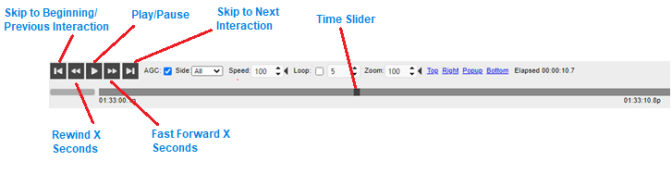
Playback Controls