Redacting a Recording
To redact a recording, select that interaction, then either click on the Grid menu option > Redact Recording or right-click on the interaction and select the Redact Recording option. The redaction controls will appear below the waveform panel in the timeline pane. Note that only one interaction can be redacted at a time.
Once the Redact Panel is open, listen to the recording and find the beginning of the first portion of the audio that needs redacting. Click the Mark Start button to indicate the beginning of the first redaction section. Select Silence, Tone, or Pitch as the method to use for the redaction. Continue listening until you find the end of the section that needs redaction. Click the Mark End button to mark the end of the redaction section. You can click the Preview On button then play the redacted portion to hear how the final redaction will sound.
To create another redaction section in a different portion of the same audio recording, click the New button, then follow the steps above again.
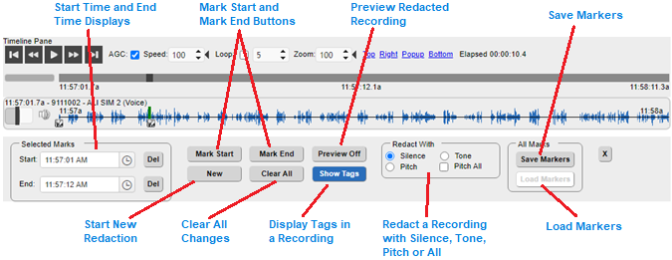
Redact Panel-Panel Controls