Timeline Pane
Overview
The Timeline pane is used to display and control playback of time-oriented media, such as Voice, Radio, or other audio files, Screen Captures, and Video files. Audio files are represented in the Timeline pane as a waveform panel that includes a visual representation of the volume of the recording over time as well as the Codec used.
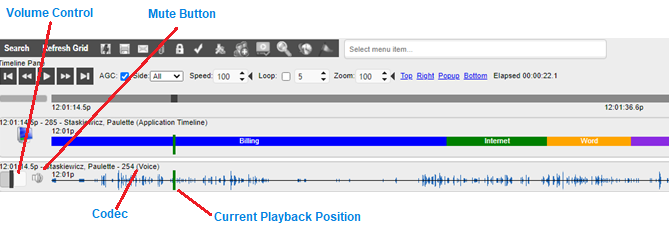
User Interface Timeline Pane
Each audio recording waveform contains its own Volume Control and Mute Button, so these can be adjusted for each audio recording individually.
Volume – Use the Volume slider to control the sound level of the playback. The volume can be adjusted dragging the slider from left to right. Moving the slider to the right increases the volume and moving the slider to the left decreases the volume.
Mute – The user can also mute or un-mute a call by clicking the Mute icon next to the Volume slider.
Playback Position – During playback of a call, the Playback Position slider indicates the current position of playback relative to the overall length of the call. The slider can be moved forward, or backward, to quickly change the playback position. An audio waveform representation of the call is also displayed. The loudest 10% of the call is indicated by vertical red markers. A horizontal yellow line indicates continuous silence within the recording.
Codec – The audio Codec will be displayed next to the media information in the Timeline Pane.